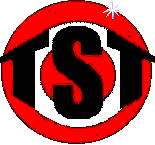 |
Target System Technology, Inc.
|
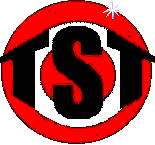 |
Target System Technology, Inc.
|
| MAS 90 Helpful Hints | |
|---|---|
|
Have you got a time saver? A solution to that annoying little transaction or reconciliation problem? E-mail your tip to Tom Rogers and maybe we will post it here for all to see. By e-mailing your tip to us you consent to its use on our website or other materials. | |
| CONSIDERATIONS WHEN
GETTING A NEW COMPUTER Getting a new server, workstation, operating system? Make sure that your software is compatible before you do it. Trying to run your software on a platform that is not officially compatible may work, but it may not. If it does not, you may not get much help from the software manufacturer and it could be an expensive problem. Check on the Sage website or with your reseller. |
|
This web site is owned by Target System Technology, Inc. Target System Technology, Inc. is independent from Best Software and is not authorized to make any statement, representation or warranties or grant any license or permission on behalf of Best Software regarding and Best Software product, service or Web site content. Certain materials made available on or through this web site are owned by Best Software and cannot be used without Best Software's prior written permission. |